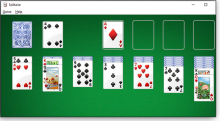
Freeware Spotlight — Win7 Games for Windows 10
Moving from Win7 to Win10 is somewhat like moving to a new town. Sure, many of the big stores are in both places, but what about that favorite coffee shop?
For Windows 7 users, migrating up can mean leaving behind some familiar versions of treasured games — good ol' FreeCell, Hearts, Solitaire, Spider Solitaire, Mahjong, Minesweeper, and others — and wandering through the MS Store maze or the silliness of Win10's "Solitaire Collection."
It's one reason many Win7 users are dragging themselves to Win10, kicking and screaming. Fortunately, ace developer Sergey Tachenko is offering help — in the form of Windows 7 Games for Windows 10 and 8. Sergey is well known in the Windows-utilities world. Back in 2011, he created the wildly popular winaero.com site, which still offers a variety of utilities for tinkering with Windows 7, 8.1, and 10. (He's now bundled the tools into the single Winaero Tweaker package. His site is also a good resource for Winamp skins and plugins.)
If you've been pining for one or more of those classic Win7 games on your Win8.1 or Win10 system, download Sergey's collection (ZIP file) from the WinAero site. Unzip the download and click the Windows 7 Games for Windows 10 and 8.exe file to start the fast-and-easy installation process (see Figure 1).
Figure 1. The installation Wizard's opening screen recommends closing other apps during the setup process.
In the next screen (Figure 2), uncheck any games you don't want. You can relaunch the wizard to add other games at some later time.
Figure 2. The installation wizard lets you select just the games you're ready to play.
In the final installation window (Figure 3), you'll see the pre-checked box for "Discover Winaero Tweaker to tune up Windows 10/8.1/8." It's not some bundleware scam; it's simply a suggestion to use Sergey's excellent Winaero Tweaker tool. If you don't want it, just uncheck the box and click Finish.
Figure 3. The installation Wizard's final screen has a pre-checked box; it simply opens a webpage for more information on Sergey's Winaero Tweaker suite.
All done? Now open your Windows Start menu and look in the Games folder (Figure 4). Your favorite games are back — right where they should have been all along!
Figure 4. Look for the new Games folder in the start menu's app list.
Moving to a new Windows version is often stressful. We've found that "Windows 7 Games for Windows 10 and 8" has done wonders for relaxing both us and our customers who are trying to cope with Windows 10. Technology changes fast: we sometimes forget that for some people a glass of juice, some toast, and a laptop with Solitaire is the perfect start to the day. Just because Microsoft is ending support for Windows 7 doesn't mean we have to lose some of the OS's smaller charms.
Here are reminders of two classics: Solitaire (Figure 5) and Minesweeper (Figure 6) — and one of our editor's favorites, 3D Pinball (Figure 7). Sadly, no Tetris.
Figure 5. Who can resist a game or six of the classic Solitaire!
Figure 6. The much-loved Minesweeper
Figure 7. 3D Pinball is a great way to take the edge off daily stress.
That's it for this month. Just a quick reminder to please share your tips or tech experiences with the rest of the Sangat. Just email me and tell me your story, and keep sending me your suggestions for column topics, along with your own favorite smartphone app recommendations and reviews so I can share them here with the rest of the Sangat. Happy computing — and playing!







